Discover the power of Raspberry Pi OS, the official operating system designed specifically for the Raspberry Pi single-board computer. Built on a foundation of Debian Linux, Raspberry Pi OS optimizes performance and usability for the Pi’s hardware, unlocking its full potential as a versatile, compact computing solution.
With a user-friendly desktop interface and a wealth of pre-installed software, Raspberry Pi OS empowers users to dive into programming, web browsing, multimedia, and more right out of the box. Its compatibility with a vast library of open-source software and community-driven projects opens up a world of possibilities for learning, experimentation, and innovation.
Whether you’re a beginner exploring the basics of computing or an experienced developer tackling ambitious projects, Raspberry Pi OS provides a stable, feature-rich platform to bring your ideas to life. From setting up Raspberry Pi security to harnessing the power of the command line, this operating system offers the tools and flexibility to cater to a wide range of skill levels and interests.
Embrace the accessibility, versatility, and educational potential of Raspberry Pi OS, and embark on a journey of digital discovery and creation with the Raspberry Pi ecosystem.
What is Raspberry Pi OS?

Raspbian vs Raspberry Pi OS
For many years, the default operating system for Raspberry Pi was known as Raspbian. However, in 2020, the Raspberry Pi Foundation announced that Raspbian would be renamed to Raspberry Pi OS. This change was made to clarify that the operating system is specifically designed for Raspberry Pi devices and to align the branding with the hardware.
Despite the name change, Raspberry Pi OS remains largely the same as its predecessor, Raspbian. It is still based on the Debian Linux distribution and optimized for the Raspberry Pi’s hardware. The renaming does not affect the functionality or compatibility of the operating system, and users can continue to use their existing projects and software without any issues.
The change from Raspbian to Raspberry Pi OS is primarily a branding decision to make the connection between the operating system and the Raspberry Pi hardware more explicit and easier for users to understand.
Key Features
Raspberry Pi OS boasts a range of key features that make it an ideal choice for Raspberry Pi users. The operating system is lightweight and optimized for the Raspberry Pi hardware, ensuring smooth performance even on the most basic models. It comes pre-installed with a variety of programming tools, such as Python, Scratch, and Java, making it easy for users to dive into coding projects right away.
One of the standout features of Raspberry Pi OS is its user-friendly desktop environment, which is based on the popular LXDE desktop. This intuitive interface allows users to navigate the system with ease, even if they have little to no experience with Linux. The OS also includes a range of built-in applications, such as the Chromium web browser, LibreOffice suite, and VLC media player, providing users with essential tools for everyday computing tasks.
Raspberry Pi OS is highly customizable, allowing users to tailor the system to their specific needs. The operating system supports a wide range of add-ons and plugins, enabling users to extend its functionality and adapt it for various projects, from home automation to media centers. Additionally, Raspberry Pi OS receives regular updates and has a large, active community of developers and enthusiasts who contribute to its ongoing development and provide support to users.
With its combination of performance, user-friendliness, and versatility, Raspberry Pi OS empowers users to explore the full potential of their Raspberry Pi devices, whether they are learning to code, building innovative projects, or simply using the device as a low-cost computer.
Getting Started with Raspberry Pi OS
System Requirements
The Raspberry Pi OS has minimal system requirements, making it accessible to a wide range of users. To run Raspberry Pi OS, you’ll need a Raspberry Pi board, such as the Raspberry Pi 4 Model B, a microSD card with at least 8GB of storage, a power supply, and a compatible display. You’ll also need a keyboard and mouse for input. On the software side, Raspberry Pi OS is designed to work seamlessly with the Raspberry Pi hardware, so no additional software is required. Simply download the OS image from the official Raspberry Pi website and write it to your microSD card using a tool like Etcher or Raspberry Pi Imager.
Installation Process
Installing Raspberry Pi OS is a straightforward process using the Raspberry Pi Imager, a dedicated tool that simplifies the installation of operating systems on your Raspberry Pi’s SD card. To get started, download the Raspberry Pi Imager from the official Raspberry Pi website and install it on your computer.
Next, insert a microSD card into your computer using a card reader. Launch the Raspberry Pi Imager and click on the “CHOOSE OS” button. Select “Raspberry Pi OS (32-bit)” from the list of available operating systems. If you require a more lightweight version, you can choose “Raspberry Pi OS Lite (32-bit)” instead.
After selecting the operating system, click on the “CHOOSE SD CARD” button and pick the microSD card you want to use for your Raspberry Pi. Double-check that you’ve selected the correct drive to avoid accidentally overwriting data on other storage devices.
Once you’ve chosen the operating system and SD card, click on the “WRITE” button to begin the installation process. The Raspberry Pi Imager will download the necessary files and write them to your microSD card. This process may take a few minutes, depending on your internet connection speed and the size of the operating system image.
When the installation is complete, you’ll see a success message. Safely eject the microSD card from your computer and insert it into your Raspberry Pi. Connect your Raspberry Pi to a power source, monitor, keyboard, and mouse. Your Raspberry Pi will boot up, and you’ll be greeted with the Raspberry Pi OS desktop environment.
Upon first boot, the Raspberry Pi OS will guide you through a setup wizard where you can configure basic settings such as your time zone, language, and Wi-Fi connection. Follow the on-screen instructions to complete the setup process.
Congratulations! You have now successfully installed Raspberry Pi OS on your Raspberry Pi and are ready to explore the world of Raspberry Pi projects and applications.
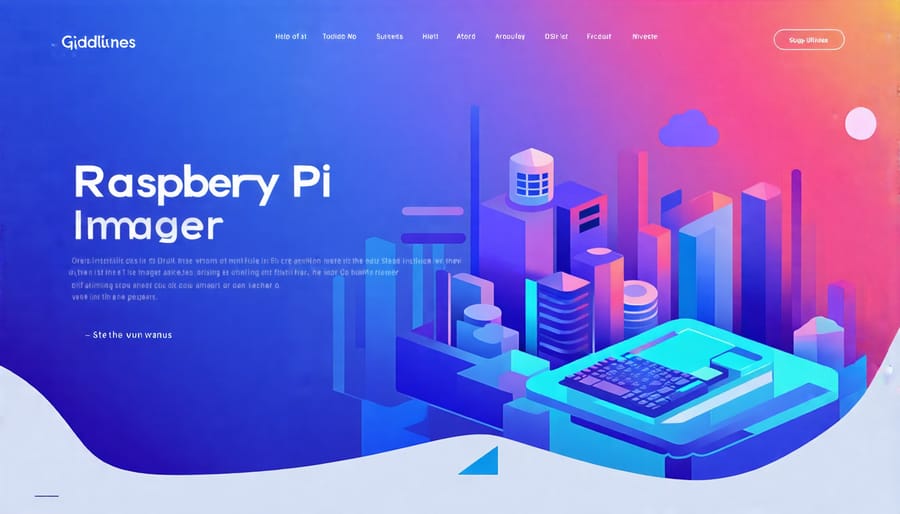
Initial Setup and Configuration
To get started with Raspberry Pi OS, insert the microSD card into your Raspberry Pi and power it on. The initial setup wizard will guide you through basic configurations like setting your location, language, and creating a user account. Connect your Raspberry Pi to the internet via Ethernet or Wi-Fi to ensure you have access to software updates and additional packages. Once the setup is complete, you’ll be greeted by the desktop environment, where you can explore pre-installed applications and start customizing your system. Don’t forget to keep your Raspberry Pi OS updated to access the latest features, bug fixes, and security patches.
Using Raspberry Pi OS
Desktop Environment
The Raspberry Pi OS comes with a sleek and user-friendly desktop environment called PIXEL, which stands for “Pi Improved Xwindows Environment, Lightweight.” PIXEL offers a polished and intuitive interface that makes navigating and using your Raspberry Pi a breeze.
One of the standout features of PIXEL is its clean and modern design, with an attractive default theme and icon set. The desktop layout is familiar and easy to understand, with a taskbar at the top of the screen providing quick access to applications, settings, and system controls.
PIXEL includes a range of pre-installed software to help you get started with your Raspberry Pi projects. You’ll find essential tools like the Chromium web browser, a file manager, a text editor, and a terminal emulator. Additionally, PIXEL comes with a selection of educational software and programming tools, such as Scratch and Python, making it an excellent choice for learning and experimentation.
The desktop environment also supports customization, allowing you to change the wallpaper, theme, and other visual elements to suit your preferences. PIXEL even offers a remote desktop feature, enabling you to access your Raspberry Pi from another computer on the same network, providing added flexibility and convenience.
Pre-installed Applications
The Raspberry Pi operating system comes pre-installed with a variety of useful applications for productivity, programming, education, and more. For office tasks, you’ll find LibreOffice, a full-featured suite that includes a word processor, spreadsheet editor, presentation software, and other essential tools. The Chromium web browser is also included, providing a fast and secure browsing experience.
When it comes to programming, the Raspberry Pi OS has you covered with Python, one of the most beginner-friendly and versatile languages. It also includes Scratch, a visual programming language that’s perfect for learning the basics of coding through interactive projects. For more advanced users, you’ll find IDEs like Thonny and Geany, as well as the terminal-based Vim editor.
Raspberry Pi OS also caters to those interested in creative pursuits. GIMP, a powerful image editing program, is included for all your photo manipulation needs. For music lovers, Sonic Pi allows you to create your own tunes using code, while VLC media player lets you enjoy your favorite videos and audio files. You can even use your Raspberry Pi as a game server for multiplayer fun with friends.
These pre-installed applications provide a solid foundation for exploring the capabilities of your Raspberry Pi, whether you’re working on a serious project or just having fun learning something new.

Software Management
The Raspberry Pi OS uses the Advanced Package Tool (APT) for software management. To install a package, open the terminal and type `sudo apt install
Conclusion
In conclusion, Raspberry Pi OS is a powerful and versatile operating system that opens up a world of possibilities for Raspberry Pi users. Its Debian-based architecture, optimized performance, and extensive library of pre-installed software make it an ideal choice for a wide range of projects, from home automation to educational initiatives.
Whether you’re a seasoned developer or a curious beginner, Raspberry Pi OS provides a user-friendly environment that encourages experimentation and learning. With its active community support, regular updates, and compatibility with a vast array of hardware and software, Raspberry Pi OS ensures that your projects can grow and evolve alongside your skills and interests.
As you embark on your Raspberry Pi journey, remember that the possibilities are endless. From building your own media center to creating interactive projects, Raspberry Pi OS provides the foundation you need to bring your ideas to life. So dive in, explore, and don’t be afraid to push the boundaries of what you thought was possible with a credit card-sized computer.
The world of Raspberry Pi awaits, and with Raspberry Pi OS as your guide, you’re well-equipped to navigate its exciting terrain. Happy tinkering!


