Unleash the power of virtualization on your Raspberry Pi with hypervisors, enabling you to run multiple operating systems simultaneously. Explore the limitless possibilities of Raspberry Pi virtualization, from building your own Raspberry Pi projects to experimenting with different software environments. Discover how hypervisors like Xen and KVM allow you to maximize the potential of your single-board computer, opening up a world of innovation and learning opportunities. In this comprehensive guide, we’ll walk you through the fundamentals of hypervisors on Raspberry Pi, provide step-by-step instructions for setup, and showcase real-world use cases that demonstrate the incredible versatility of this powerful combination.
Understanding Hypervisors
Types of Hypervisors
There are two main types of hypervisors: Type 1 and Type 2. Type 1 hypervisors, also known as bare-metal hypervisors, run directly on the host machine’s hardware. They have direct access to the underlying hardware resources, making them more efficient and performant. Examples of Type 1 hypervisors include Xen and VMware ESXi.
On the other hand, Type 2 hypervisors, also called hosted hypervisors, run as a software layer on top of an existing operating system. They rely on the host OS for hardware resource management and may have slightly lower performance compared to Type 1 hypervisors. However, Type 2 hypervisors are more user-friendly and easier to set up. Popular examples include Oracle VirtualBox and VMware Workstation.
When choosing a hypervisor for your Raspberry Pi, consider your specific requirements, such as performance needs, ease of use, and compatibility with your hardware and software stack.
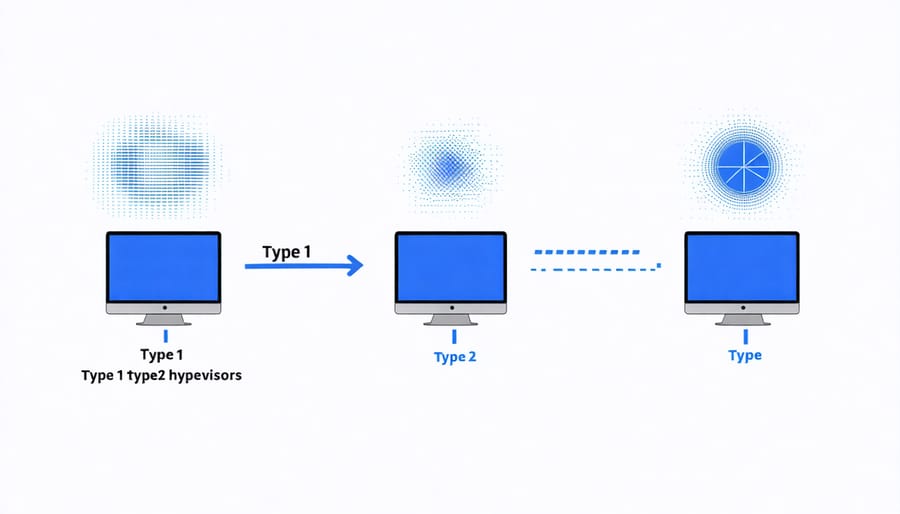
Benefits of Using a Hypervisor
Using a hypervisor on your Raspberry Pi offers several compelling benefits. Firstly, it allows you to run multiple operating systems simultaneously on a single device, saving you the cost and hassle of maintaining separate hardware for each OS. This is particularly useful for testing and development purposes, as you can easily switch between different environments without the need for physical hardware changes. Secondly, hypervisors provide isolation between the host system and the virtual machines, enhancing security and stability. If one virtual machine encounters issues or becomes compromised, it won’t affect the others or the host system. Lastly, hypervisors enable efficient resource utilization by dynamically allocating CPU, memory, and storage resources among the virtual machines based on their requirements. This means you can make the most of your Raspberry Pi’s hardware capabilities, running multiple lightweight virtual machines or a few resource-intensive ones, depending on your needs.
Setting Up a Hypervisor on Raspberry Pi
Prerequisites
To run a hypervisor on your Raspberry Pi, you’ll need a compatible model with sufficient processing power and memory. The Raspberry Pi 4 with at least 4GB of RAM is recommended for optimal performance. Other Raspberry Pi models like the 3B+ can work but may have limitations. You’ll also need a microSD card (8GB minimum) for the hypervisor OS and a reliable power supply. On the software side, popular hypervisor options for Raspberry Pi include Oracle VirtualBox, KVM, and Xen. Ensure you have the latest version of Raspberry Pi OS installed before setting up your chosen hypervisor.
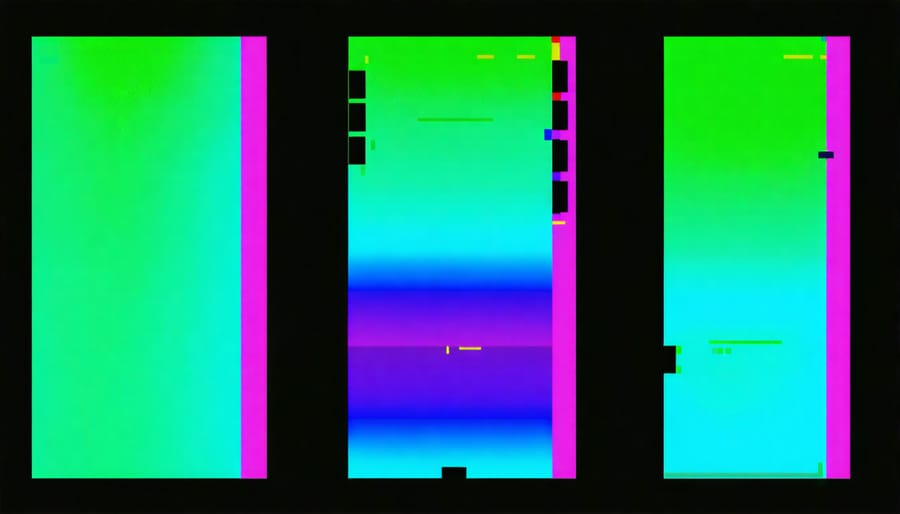
Installing the Hypervisor
To install a popular hypervisor like KVM or Xen on your Raspberry Pi, start by ensuring that your Pi is running a compatible operating system, such as Raspbian or Ubuntu Server. These distributions provide the necessary kernel support and packages for virtualization.
For KVM installation, begin by updating your system packages and installing the required dependencies, including qemu-system, libvirt-daemon, and bridge-utils. Enable the libvirtd service to start automatically on boot. Configure networking by creating a virtual bridge interface to allow your virtual machines to connect to the network.
If you prefer Xen, install the Xen hypervisor package along with its dependencies. Modify the boot configuration to load the Xen kernel and configure the memory split between the host and guest machines. Set up a virtual network bridge for your VMs to communicate with each other and the outside world.
Once the hypervisor is installed, you can create virtual machines using command-line tools or graphical interfaces like virt-manager. Define the VM specifications, such as CPU cores, memory allocation, and storage. Install the desired operating system in the virtual machine, just as you would on a physical system.
Throughout the installation process, be mindful of the Raspberry Pi’s limited resources. Allocate CPU cores and memory judiciously to ensure optimal performance for both the host and guest machines. With careful configuration, your Raspberry Pi can host multiple virtual machines, enabling you to experiment with different operating systems, test applications, or deploy lightweight services in isolated environments.
Configuring Virtual Machines
To create and configure virtual machines using the installed hypervisor on your Raspberry Pi, start by launching the hypervisor software. Most hypervisors provide a user-friendly interface for managing VMs. Click on the option to create a new virtual machine and follow the wizard. Specify the operating system you want to install, allocate the desired amount of RAM and storage, and configure network settings. You can also customize additional settings like the number of CPU cores and graphics memory. Once the VM is created, you can install the operating system using an ISO file or a pre-built image. After the installation, start the virtual machine and interact with it through the hypervisor’s console or a remote desktop connection. You can create multiple VMs, each with its own configuration, to run different applications or test various scenarios on your Raspberry Pi.
Use Cases for Raspberry Pi Hypervisors
Running Multiple Operating Systems
Running multiple operating systems concurrently on your Raspberry Pi is easy with a hypervisor. Start by choosing a compatible hypervisor, such as XenProject or KVM, and install it on your Raspberry Pi. Create virtual machines for each operating system you want to run, allocating appropriate resources like CPU, RAM, and storage. Popular choices include Raspberry Pi OS, Ubuntu, and Kali Linux. Configure networking to enable communication between the virtual machines and the host system. Launch the virtual machines and watch as they boot up side by side, each running independently. You can switch between them seamlessly, making it ideal for testing, development, or running multiple services simultaneously. Experiment with different configurations and operating systems to find the perfect setup for your needs. With a hypervisor on your Raspberry Pi, the possibilities are endless, allowing you to make the most of this versatile single-board computer.
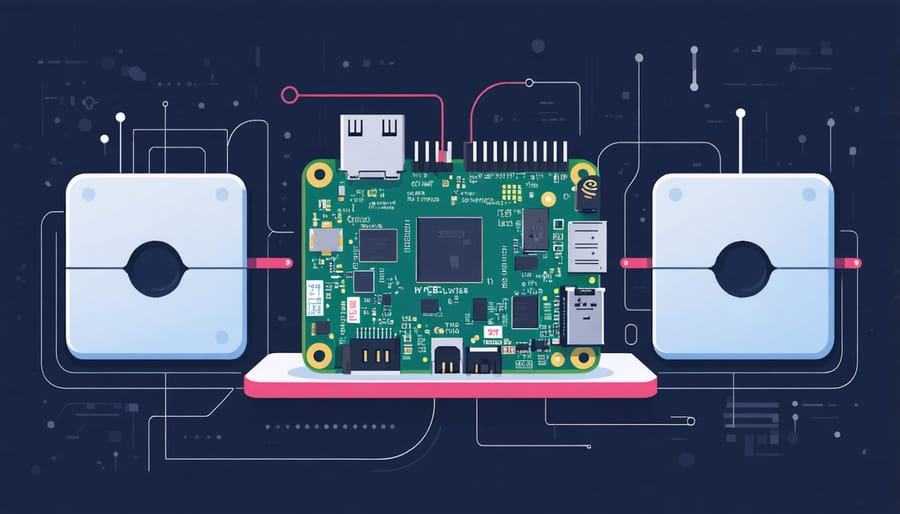
Virtualized Development Environments
To set up isolated development environments on your Raspberry Pi using a hypervisor, start by installing a virtualization platform like KVM or Xen. Create separate virtual machines (VMs) for each development environment, allocating resources as needed. This allows you to experiment with different operating systems, software versions, and configurations without affecting your main system.
For example, you can create a VM running a minimal Linux distribution for lightweight coding projects, another VM with a full-fledged IDE for more complex development, and a third VM for testing your applications in a controlled environment. By isolating each environment within its own VM, you can easily manage dependencies, avoid conflicts, and maintain a clean and organized development workflow.
Additionally, you can take advantage of snapshots to save the state of your VMs at specific points, enabling you to quickly roll back changes or revert to a previous configuration if needed. This flexibility and modularity offered by virtualized development environments on Raspberry Pi make it an ideal platform for testing, experimentation, and learning.
Home Lab and Learning Platform
A Raspberry Pi equipped with a hypervisor offers an affordable and compact platform for experimenting with virtualization and server management. By running multiple virtual machines on a single Raspberry Pi, users can create a mini data center at home, allowing them to learn about different operating systems, network configurations, and server applications. This hands-on approach provides valuable experience in managing virtual environments, allocating resources, and troubleshooting issues. With its low power consumption and minimal space requirements, a Raspberry Pi hypervisor is an ideal learning tool for students, hobbyists, and professionals looking to enhance their virtualization skills without investing in expensive hardware.
Conclusion
In conclusion, using a hypervisor on your Raspberry Pi opens up a world of possibilities for virtualization, experimentation, and learning. By leveraging the power of hypervisors like Xen, KVM, or VMware ESXi, you can create multiple virtual machines on a single Raspberry Pi, each running its own operating system and applications. This allows you to explore different software stacks, test new configurations, and develop innovative projects without the need for additional hardware.
Throughout this article, we’ve covered the fundamentals of hypervisors, the benefits they offer, and the step-by-step process of setting them up on your Raspberry Pi. We’ve also highlighted some practical use cases, such as running multiple servers, creating isolated development environments, and experimenting with different operating systems.
As you embark on your journey with hypervisors on Raspberry Pi, remember that the possibilities are endless. Whether you’re a tech enthusiast, hobbyist, or educator, embracing virtualization can expand your skills, foster creativity, and enable you to tackle more complex projects. Don’t be afraid to experiment, explore new ideas, and push the boundaries of what your Raspberry Pi can do.
So, go ahead and dive into the exciting world of hypervisors on Raspberry Pi. With the knowledge gained from this article and a spirit of curiosity, you’re well-equipped to create amazing projects and unlock the full potential of your tiny but mighty single-board computer.


