Harness the power of a Raspberry Pi to create a centralized gateway for your IoT ecosystem. By configuring your Pi as an IoT hub, you can effortlessly manage data streams from numerous sensors and smart devices, enabling seamless automation and intelligent insights. With its robust processing capabilities, extensive connectivity options, and low power consumption, a Raspberry Pi IoT gateway empowers you to build scalable, efficient, and secure IoT solutions tailored to your unique needs. Dive into this comprehensive guide to unlock the full potential of your IoT projects and bring your smart home, industrial monitoring, or environmental sensing visions to life.
What You’ll Need
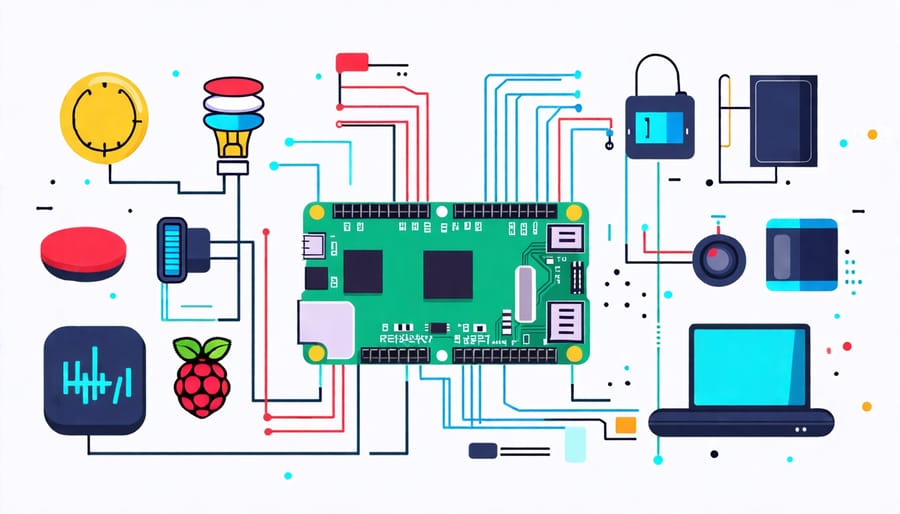
Hardware
The heart of your Raspberry Pi IoT gateway is the Raspberry Pi board itself. The Raspberry Pi 4 Model B is an excellent choice, offering a quad-core processor, up to 8GB of RAM, and built-in wireless connectivity. You’ll also need a compatible power supply and a microSD card to store the operating system and your software. Depending on your specific project requirements, you may want to incorporate various sensors, such as temperature, humidity, motion, or light sensors. Additionally, consider any necessary enclosures, breadboards, jumper wires, and other hardware components to create a robust and functional IoT gateway setup.
Software
The Raspberry Pi IoT gateway typically runs on a lightweight version of the Linux operating system, such as Raspbian or Ubuntu Server. These operating systems are optimized for the Raspberry Pi’s hardware and provide a stable foundation for building IoT applications. To program the IoT gateway, you can use various programming languages supported by the Raspberry Pi, such as Python, Node.js, or C++. Python is a popular choice due to its simplicity, extensive libraries, and active community support. When building an IoT gateway with a Raspberry Pi, you can leverage several libraries and frameworks to streamline development. For example, the Eclipse Paho MQTT library enables communication between the gateway and IoT devices using the MQTT protocol. The Node-RED tool allows you to create data flows and automate tasks visually, making it easier to manage and process data from connected devices.
Setting Up the Raspberry Pi
To set up your Raspberry Pi as an IoT gateway, begin by gathering the necessary components, including the Raspberry Pi board, a power supply, an SD card, and a card reader. Next, download the latest version of the Raspberry Pi OS from the official website. We recommend using the Raspberry Pi OS Lite version for this project, as it’s optimized for headless operation and has a smaller footprint. Using a tool like Etcher or Raspberry Pi Imager, flash the downloaded OS image onto the SD card. This process involves installing the OS and preparing the card for use with your Raspberry Pi. Once the OS is installed, insert the SD card into your Raspberry Pi and power it on. Connect your Raspberry Pi to a monitor, keyboard, and mouse for the initial setup. On first boot, the system will guide you through basic configurations like setting up your locale, time zone, and password. It’s crucial to change the default password to ensure the security of your IoT gateway. After the initial setup, you can choose to operate your Raspberry Pi headlessly (without a monitor and peripherals) by enabling SSH. To do this, create an empty file named “ssh” (without any extension) in the boot partition of the SD card. Finally, configure your Raspberry Pi to connect to your local network, either through an Ethernet cable or by setting up Wi-Fi. You can set up Wi-Fi by creating a “wpa_supplicant.conf” file in the boot partition with your network details. With these steps completed, your Raspberry Pi is now ready to be transformed into an IoT gateway. In the following sections, we’ll dive into installing the necessary software and configuring your Raspberry Pi to manage and process data from your IoT devices efficiently and securely.
Connecting Sensors and Devices

GPIO Pinout Diagram
The Raspberry Pi’s GPIO (General Purpose Input/Output) pins are a powerful feature that enables the board to interface with various external devices. The Pi has 40 GPIO pins, each serving a specific function. Some pins provide power at 3.3V or 5V, while others are ground pins. The remaining pins are programmable and can be configured as either inputs or outputs. These programmable pins allow you to connect sensors, LEDs, buttons, and other components to create interactive projects. Certain pins also support protocols like I2C, SPI, and UART for communicating with compatible devices. Two pins are reserved for the I2C interface (SDA and SCL), while three pins support SPI communication (MOSI, MISO, and SCLK). By understanding the function of each GPIO pin, you can effectively design and build your Raspberry Pi IoT gateway, connecting and controlling multiple devices through this versatile interface.
Example Sensor Connection
Let’s walk through connecting a DHT11 temperature and humidity sensor to your Raspberry Pi IoT gateway. You’ll need a DHT11 sensor, breadboard, jumper wires, and resistors. Start by placing the sensor on the breadboard, with the pins facing up. Connect VCC to the Raspberry Pi’s 3.3V pin, GND to a ground pin, and the data pin to GPIO4. Next, install the Adafruit_DHT library by running “sudo pip3 install Adafruit_DHT” in the terminal. Create a new Python file and import the necessary libraries: import Adafruit_DHT import time Set the sensor type and GPIO pin: sensor = Adafruit_DHT.DHT11 pin = 4 Now, create a loop to read the sensor data every 5 seconds: while True: humidity, temperature = Adafruit_DHT.read_retry(sensor, pin) if humidity is not None and temperature is not None: print(‘Temp={0:0.1f}*C Humidity={1:0.1f}%’.format(temperature, humidity)) else: print(‘Failed to get reading. Try again!’) time.sleep(5) Run the script, and you should see the temperature and humidity readings displayed in the terminal. Congratulations! You’ve successfully connected a sensor to your Raspberry Pi IoT gateway. This is just the beginning – experiment with different sensors and integrate them into your projects to unlock the full potential of your gateway.
Programming the IoT Gateway
Reading Sensor Data
To read sensor data on your Raspberry Pi IoT gateway, you’ll need to write code that communicates with the connected sensors. The exact code will depend on the specific sensors you’re using and the communication protocols they support, such as I2C, SPI, or UART. For example, if you’re using a DHT11 temperature and humidity sensor connected via GPIO pins, you can use the Adafruit_DHT library in Python to read the sensor data. First, install the library by running `sudo pip3 install Adafruit_DHT` in the terminal. Then, create a Python script with the following code: “`python import Adafruit_DHT import time DHT_SENSOR = Adafruit_DHT.DHT11 DHT_PIN = 4 while True: humidity, temperature = Adafruit_DHT.read(DHT_SENSOR, DHT_PIN) if humidity is not None and temperature is not None: print(f”Temperature: {temperature}°C, Humidity: {humidity}%”) else: print(“Failed to retrieve data from sensor”) time.sleep(2) “` This script continuously reads the temperature and humidity values from the DHT11 sensor connected to GPIO pin 4, and prints the data to the console every 2 seconds. Similarly, for other sensors like accelerometers, light sensors, or gas sensors, you’ll need to use the appropriate libraries and communication protocols to read the sensor data. Many popular sensors have existing Python libraries that simplify the process of reading data. Once you’ve collected the sensor data, you can process it, store it locally, or send it to a remote server for further analysis and visualization. The Raspberry Pi IoT gateway serves as a central hub for aggregating and managing the data from various sensors, enabling you to build powerful and efficient IoT applications.
Sending Data to the Cloud
When sending data from a Raspberry Pi IoT gateway to the cloud, several protocols and services come into play. MQTT (Message Queuing Telemetry Transport) is a lightweight messaging protocol that’s perfect for IoT applications. It follows a publish-subscribe model, allowing devices to send (publish) data to a broker, which then forwards the data to subscribed clients. Many cloud platforms, like AWS IoT and Google Cloud IoT, support MQTT for seamless integration. Another option is HTTP (Hypertext Transfer Protocol), the foundation of data exchange on the web. IoT devices can send POST or GET requests to cloud endpoints, transmitting sensor data as JSON or other formats. While HTTP is more resource-intensive than MQTT, it’s widely supported and can be a good choice for less constrained devices. For those using Microsoft Azure, the Azure IoT Hub provides a managed service that supports multiple protocols, including MQTT, AMQP, and HTTPS. It offers features like device management, data ingestion, and real-time monitoring, making it a comprehensive solution for IoT data transmission. Regardless of the protocol or service you choose, security is paramount when sending data to the cloud. Encryption, such as SSL/TLS, should be used to protect data in transit. Additionally, devices should be authenticated using secure methods like X.509 certificates or token-based authentication to prevent unauthorized access. By leveraging these protocols and services, your Raspberry Pi IoT gateway can securely and efficiently send data to the cloud for storage, analysis, and visualization. As you explore the options, consider factors like scalability, ease of use, and compatibility with your specific IoT devices and cloud architecture.
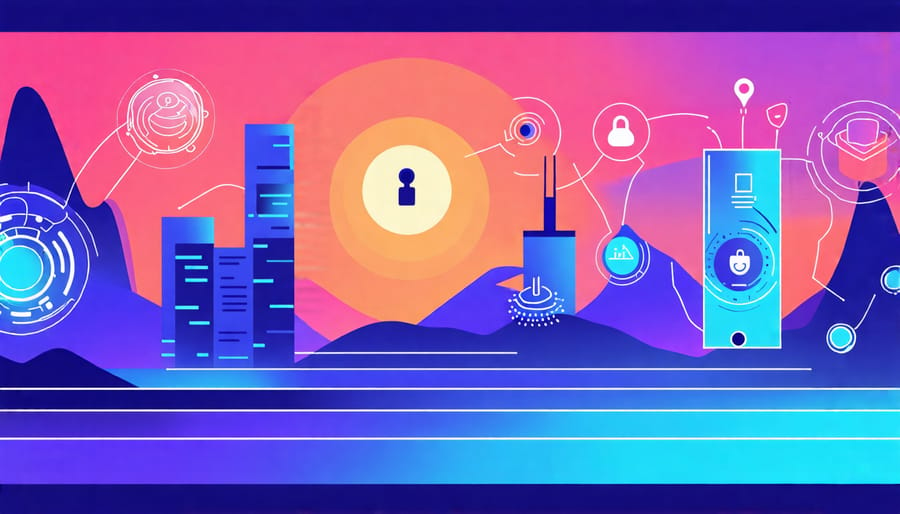
Security Considerations
When implementing a Raspberry Pi IoT gateway, it’s crucial to consider the potential security risks and take measures to protect your devices and data. IoT systems can be vulnerable to various threats, such as unauthorized access, data breaches, and malware attacks. To mitigate these risks, start by ensuring that your Raspberry Pi and all connected devices are running the latest software updates and security patches. Use strong, unique passwords for all accounts and enable two-factor authentication when possible. Secure your network by setting up a firewall, encrypting Wi-Fi connections, and isolating your IoT devices on a separate network or VLAN. Regularly monitor your system for suspicious activity and use intrusion detection tools to alert you of potential threats. When configuring your IoT devices, disable unnecessary features and services, and limit access to trusted users and devices only. Securing the IoT gateway and its connected devices requires ongoing vigilance and a multi-layered approach. By implementing these best practices and staying informed about emerging security threats, you can create a more resilient and secure IoT ecosystem using your Raspberry Pi gateway.
Conclusion
In conclusion, a Raspberry Pi IoT gateway is a powerful tool for creating a centralized hub to manage and process data from various IoT devices. By following the steps outlined in this guide, you can gather the necessary components, set up your Raspberry Pi, and program it to communicate with your IoT devices securely. With the ability to customize and expand upon this project, the possibilities are endless. Consider adding more sensors, integrating with cloud platforms, or even creating a user-friendly web interface to monitor and control your IoT network. The skills and knowledge gained from this project can be applied to a wide range of IoT applications, from home automation to industrial monitoring. So, take the next step and put the knowledge into practice by building your own Raspberry Pi IoT gateway today!


