Secure your network by harnessing the power of a Raspberry Pi – an affordable, versatile single-board computer that can be transformed into a robust network security monitor. With its low power consumption, small footprint, and impressive capabilities, the Raspberry Pi is the perfect tool for tech enthusiasts, hobbyists, and educators looking to take their network security to the next level. By following our step-by-step guide, you’ll learn how to select the right hardware, install and configure essential software, and deploy your very own Raspberry Pi cybersecurity projects to monitor network traffic, detect intrusions, and safeguard your digital assets. Get ready to embark on an exciting journey that combines the power of open-source software with the flexibility of the Raspberry Pi, empowering you to become a master of your network’s security.
Gathering the Hardware

Raspberry Pi Board
For this network security monitor project, we recommend using the Raspberry Pi 4 Model B with at least 2GB of RAM. The Raspberry Pi 4 offers improved performance and enhanced connectivity options compared to its predecessors, making it an ideal choice for this application. While lower-end models like the Raspberry Pi Zero or older generations can work, the Pi 4’s faster processor and increased memory will ensure smooth operation when monitoring network traffic and running security tools. Additionally, the Raspberry Pi 4’s Gigabit Ethernet port allows for faster network speeds, which is crucial for effectively monitoring your network.
Network Interface Card
A compatible network interface card (NIC) is crucial for your Raspberry Pi network security monitor. The NIC enables your Pi to connect to the network and capture data for analysis. Ensure that your chosen NIC supports the desired connection type (Ethernet or Wi-Fi) and is compatible with your Raspberry Pi model. For Ethernet, consider a USB to Ethernet adapter or a Pi model with built-in Ethernet. For Wi-Fi, a USB Wi-Fi adapter or a Pi with integrated Wi-Fi will suffice. Popular options include the official Raspberry Pi USB Wi-Fi Dongle or the Edimax EW-7811Un Wi-Fi adapter. Choose a reliable NIC to ensure stable connectivity and optimal performance for your network security monitor.
Power Supply and Other Accessories
To power your Raspberry Pi network security monitor, you’ll need a reliable power supply that provides at least 5V and 3A. The official Raspberry Pi power supply is recommended for optimal performance and stability. Additionally, consider using a case to protect your Raspberry Pi from dust and damage. A heat sink can help dissipate heat, especially if you plan to use your device for extended periods. To connect your Raspberry Pi to the network, you’ll need an Ethernet cable or a Wi-Fi dongle if your model doesn’t have built-in wireless connectivity. Finally, a microSD card with at least 8GB capacity is required to install the operating system and store your security monitoring software.
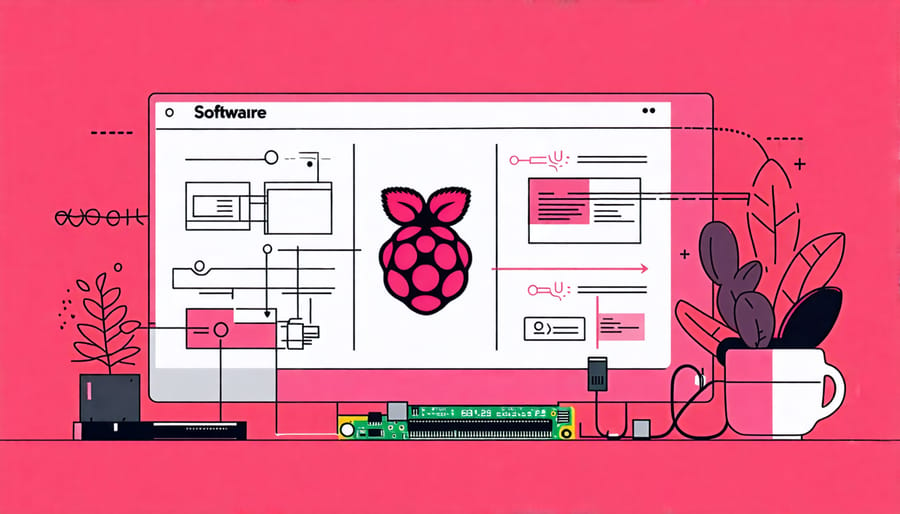
Setting Up the Software
Installing the Operating System
To get started, download the latest version of Raspberry Pi OS from the official website. Using a tool like Etcher or Raspberry Pi Imager, flash the OS image onto a microSD card. Insert the microSD card into your Raspberry Pi, connect a monitor, keyboard, and mouse, then power it on. The initial setup wizard will guide you through configuring basic settings like language, time zone, and Wi-Fi. It’s essential to update the system by running “sudo apt update” and “sudo apt upgrade” in the terminal. For enhanced security, consider installing a compatible operating system specifically designed for network monitoring, such as Security Onion or Kali Linux. These specialized distributions come pre-loaded with tools tailored for network analysis and threat detection, providing a solid foundation for your Raspberry Pi network security monitor project.
Configuring Network Settings
To configure the network settings for your Raspberry Pi security monitor, start by connecting it to your router via Ethernet or Wi-Fi. If using Wi-Fi, edit the wpa_supplicant.conf file to enter your network credentials. Next, assign a static IP address to your Raspberry Pi to ensure consistent access. Open the dhcpcd.conf file and uncomment the static IP configuration lines, entering your desired IP address, router IP, and DNS server information. Save the changes and reboot your Raspberry Pi. Finally, update your router’s DHCP reservation table with the Raspberry Pi’s MAC address and assigned IP to prevent conflicts. With these settings in place, your Raspberry Pi will maintain a stable network connection, allowing seamless monitoring and communication with other devices on your network. Remember to choose an IP address outside the range assigned by your router’s DHCP to avoid potential issues.
Installing and Setting Up Security Tools
To set up your Raspberry Pi as a network security monitor, you’ll need to install and configure a few essential tools. Start by installing Snort, a powerful intrusion detection and prevention system. Open the terminal and run:
sudo apt update
sudo apt install snortNext, configure Snort by editing its configuration file and updating the network settings to match your environment. You can also customize rules to detect specific threats.
Another critical tool is Wireshark, a network protocol analyzer that helps you monitor and analyze network traffic in real-time. Install it using:
sudo apt install wiresharkAfter installation, add your user to the wireshark group to run it without root privileges:
sudo usermod -a -G wireshark $USERYou may also want to install Kismet, a wireless network detector, sniffer, and intrusion detection system. It’s particularly useful for monitoring wireless networks. Install Kismet with:
sudo apt install kismetConfigure Kismet by editing its configuration file and specifying the wireless interface to monitor.
Lastly, consider installing a web-based dashboard like Grafana or Kibana to visualize the data collected by your security tools. This will help you identify trends and anomalies more easily.
With these tools installed and configured, your Raspberry Pi is well-equipped to monitor and protect your network from potential security threats.
Deploying and Running the Security Monitor
Connecting the Hardware
To connect the hardware for your Raspberry Pi network security monitor, start by attaching the heat sinks to the CPU and Ethernet controller to prevent overheating. Next, insert the microSD card with the pre-installed operating system into the designated slot on the Raspberry Pi board. Connect the Ethernet cable to the Raspberry Pi’s Ethernet port and the other end to your network switch or router. If using an external hard drive for storage, connect it to one of the USB ports. Attach the HDMI cable to the Raspberry Pi and your monitor or TV. Finally, connect the power supply to the micro USB port on the Raspberry Pi and plug it into an electrical outlet. Double-check all connections to ensure they are secure. Once everything is connected, your Raspberry Pi network security monitor hardware is ready for configuration and deployment.
Positioning the Raspberry Pi
To ensure optimal network monitoring, position your Raspberry Pi in a central location with access to your main router or switch. This allows the Pi to capture traffic from all connected devices effectively. Use a secure mount or case to protect the board and ensure proper ventilation to prevent overheating. Consider powering the Pi using an Ethernet connection with Power over Ethernet (PoE) to minimize cable clutter and provide a stable power source. Place the Raspberry Pi away from potential interference sources like wireless devices or large metal objects. Lastly, ensure the Pi is easily accessible for maintenance and troubleshooting purposes.
Starting and Managing the Monitoring System
To start the Raspberry Pi network security monitor, simply power on the device and wait for it to boot up. Once the system is running, you can access the monitoring dashboard by entering the Raspberry Pi’s IP address into a web browser on any device connected to the same network. From the dashboard, you can view real-time network traffic, alerts, and reports.
Managing the monitoring system is straightforward. Regularly check the dashboard for any suspicious activity or alerts, and take appropriate action if needed. Keep the Raspberry Pi and its software up to date by periodically running system updates and upgrading the monitoring tools as new versions become available. It’s also a good idea to backup the system configuration and data to an external storage device or cloud service to prevent data loss in case of hardware failure. With proper ongoing management, your Raspberry Pi network security monitor will provide reliable and effective protection for your home or small office network.
Interpreting and Acting on Security Alerts
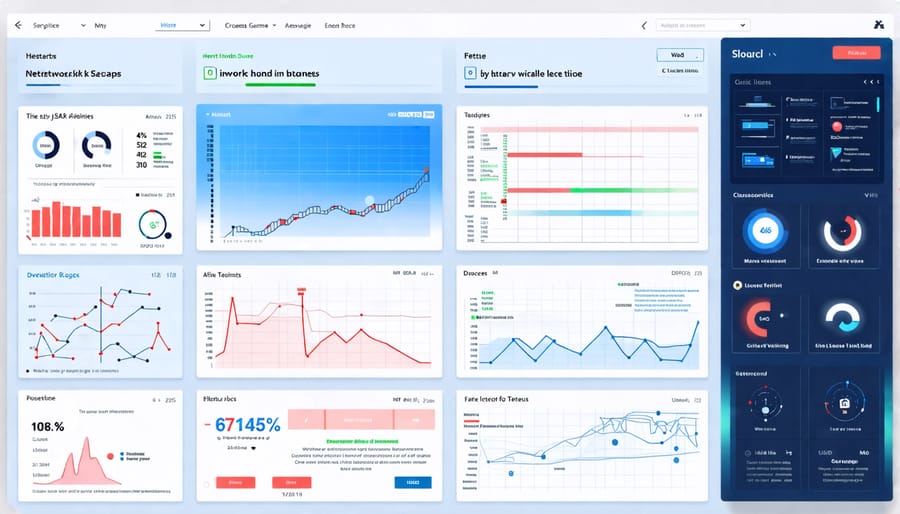
Common Types of Alerts
The Raspberry Pi network security monitor can generate various types of alerts based on detected network activity. Common alerts include notifications for unauthorized access attempts, such as multiple failed login tries or access from unknown IP addresses. The monitor may also flag suspicious traffic patterns, like unusually high bandwidth usage or connections to known malicious domains. Alerts for potential network vulnerabilities, such as open ports or outdated software, help maintain a secure system. Additionally, the monitor can detect and alert you to network configuration changes, new device connections, or offline devices. By keeping you informed about these events, the Raspberry Pi network security monitor enables you to take timely action to investigate and mitigate potential security risks, ensuring the integrity and protection of your network.
Prioritizing and Responding to Alerts
When alerts are triggered, it’s crucial to prioritize them based on severity and potential impact. High-priority alerts, such as unauthorized access attempts or suspicious traffic patterns, should be addressed immediately. Take swift action by blocking suspicious IP addresses, updating firewall rules, or temporarily disconnecting affected devices. For lower-priority alerts, document the findings and schedule a thorough investigation. Consider using a VPN or proxy server to hide your IP address and minimize the risk of targeted attacks. Regularly review and fine-tune your alert thresholds to strike a balance between security and practicality.
Conclusion
Building a Raspberry Pi network security monitor is an engaging and educational project that offers numerous benefits for tech enthusiasts, hobbyists, and educators. By following the steps outlined in this article, you can create a powerful tool to monitor and secure your network, gaining valuable insights into network traffic and potential security threats. The Raspberry Pi’s affordability, flexibility, and extensive community support make it an ideal platform for this project, allowing you to customize and expand your monitor to suit your specific needs. Whether you’re looking to enhance your cybersecurity skills, protect your home or office network, or simply explore the capabilities of the Raspberry Pi, this project is an excellent starting point. So, gather your components, follow the instructions, and embark on an exciting journey to create your own Raspberry Pi network security monitor today!


