Harness the power of Raspberry Pi to fortify your secure networks with these cutting-edge cybersecurity projects. Recognize the importance of cybersecurity in an increasingly connected world and take proactive measures to protect your devices and data. Dive into hands-on projects like setting up intrusion detection systems, creating honeypots to lure attackers, and implementing VPNs for secure remote access. Explore network monitoring tools to gain real-time insights into your network’s health and potential threats. Empower yourself with the knowledge and skills to safeguard your digital life through these innovative Raspberry Pi cybersecurity projects.

Project 1: Raspberry Pi Intrusion Detection System
Hardware and Software Requirements
To get started with your Raspberry Pi cybersecurity projects, you’ll need a Raspberry Pi board (preferably 3B+ or newer), a power supply, an SD card (at least 16GB), and an Ethernet cable. Additionally, a USB keyboard, mouse, and an HDMI cable connected to a monitor are necessary for the initial setup. Software requirements include the Raspberry Pi OS (formerly Raspbian), which can be downloaded from the official website. Depending on the specific project, you may need to install additional software packages such as Snort, Suricata, Pi-hole, OpenVPN, or Wireshark, which can be easily installed using the apt package manager.
Configuration and Deployment
To configure and deploy your Raspberry Pi-based intrusion detection system, start by setting up the necessary software components. Install the required dependencies, such as Snort, Suricata, or Bro IDS, using the package manager or by compiling from source. Configure the chosen IDS software by editing its configuration files, specifying the network interface to monitor, defining rules for detecting suspicious activities, and setting up logging and alerting options.
Next, integrate the IDS with other security tools like firewalls, network scanners, and log analyzers to create a comprehensive security monitoring solution. Use tools like iptables or ufw to configure firewall rules based on the IDS alerts, and set up log forwarding to a centralized server for easier analysis and correlation.
Ensure that your Raspberry Pi is connected to the network you want to monitor, either directly or through a network tap or switch with port mirroring enabled. Secure your Raspberry Pi by changing default passwords, updating the operating system and software packages, and enabling SSH key-based authentication.
To make your IDS more effective, regularly update the IDS rules and signatures to detect the latest threats and vulnerabilities. Participate in online communities and subscribe to threat intelligence feeds to stay informed about emerging security risks.
Finally, test your intrusion detection system by simulating common attack scenarios and verifying that the IDS correctly identifies and alerts on suspicious activities. Fine-tune the rules and thresholds to minimize false positives and ensure that legitimate traffic is not flagged as malicious.
By following these steps, you can configure and deploy a robust and effective intrusion detection system using your Raspberry Pi, helping you secure your network against potential threats.
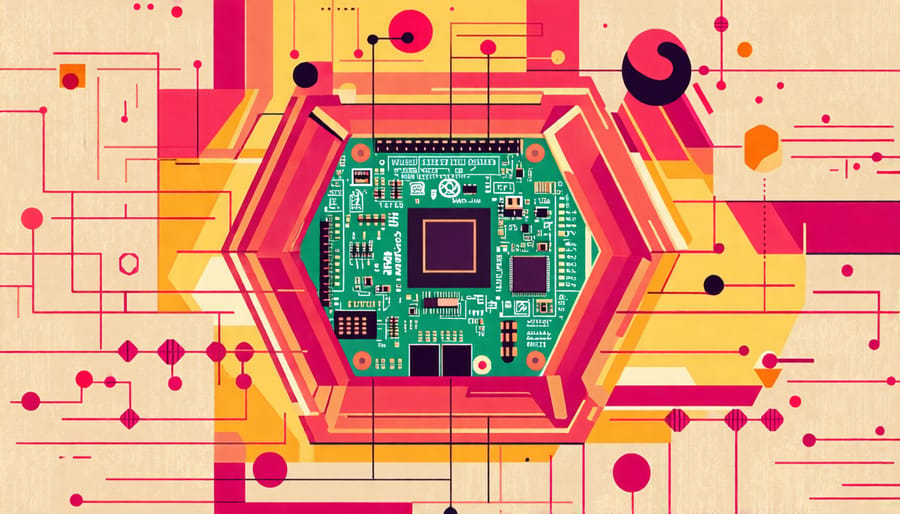
Project 2: Raspberry Pi Honeypot
Setting Up the Honeypot
To set up the honeypot on your Raspberry Pi, start by installing the necessary software. We recommend using the popular T-Pot honeypot framework, which offers a wide range of honeypot services. Begin by downloading the T-Pot image from the official website and flashing it onto your Raspberry Pi’s SD card using a tool like Etcher.
Once the image is flashed, insert the SD card into your Raspberry Pi and boot it up. Follow the on-screen instructions to configure the basic settings, such as the default username and password. After the initial setup, you can access the T-Pot dashboard by entering your Raspberry Pi’s IP address in a web browser.
From the dashboard, you can configure the various honeypot services, such as SSH, Telnet, and HTTP. Customize the settings to match your network environment and the types of attacks you want to monitor. T-Pot also provides a built-in visualization tool called Kibana, which allows you to analyze the captured data and identify potential security threats.
Remember to secure your honeypot by placing it in a separate network segment or behind a firewall to prevent attackers from using it as a gateway to your main network. Regularly monitor the honeypot logs and update the software to ensure optimal performance and security.
Analyzing Captured Data
Once your honeypot has captured data, it’s time to analyze the collected information to identify potential threats and improve your network security. Start by reviewing the log files, which contain details about the attempted intrusions, such as IP addresses, timestamps, and the specific methods used by attackers. Look for patterns or repeated attempts from the same sources, as these may indicate persistent threats. You can use tools like Wireshark or tcpdump to further examine the captured network traffic and gain insights into the attackers’ techniques. By thoroughly analyzing the data, you can create custom rules for your firewall or intrusion detection system to block future attacks and strengthen your Raspberry Pi’s defenses.

Project 3: Raspberry Pi VPN Server
Installing and Configuring the VPN Server
To install and configure the VPN server software on your Raspberry Pi, begin by updating the system packages using the commands “sudo apt update” and “sudo apt upgrade”. Next, install the OpenVPN server software by running “sudo apt install openvpn”. Once installed, create a new directory for your VPN configuration files with “sudo mkdir /etc/openvpn/server”.
Generate the necessary encryption files, including the Diffie-Hellman parameters and the server certificate and key. Use the “openssl” command to create these files, following the prompts to input the required information. Copy the generated files to the “/etc/openvpn/server” directory.
Create a new OpenVPN configuration file named “server.conf” in the “/etc/openvpn/server” directory. This file will contain the settings for your VPN server, such as the port number, encryption cipher, and network settings. You can find sample configuration files online to use as a starting point, but be sure to customize them to fit your specific needs.
With the configuration file in place, start the OpenVPN server using the command “sudo systemctl start openvpn@server”. If everything is set up correctly, your Raspberry Pi should now be running as a VPN server, allowing you to establish a secure remote access connection from other devices.
Connecting Clients to the VPN
To connect various devices to your Raspberry Pi VPN server, you’ll need to configure the appropriate VPN client software on each device. For Windows, macOS, and Linux, you can use the OpenVPN client. Download the client software and import the client configuration file generated during the server setup. On mobile devices, use the OpenVPN Connect app and import the client config. Once imported, enter your login credentials and connect to the VPN. Your device will now route its traffic through the secure Raspberry Pi VPN server, encrypting your data and masking your IP address for enhanced privacy and security.
Project 4: Raspberry Pi Network Monitoring Dashboard
Installing the Monitoring Software
To install the chosen network monitoring tool on your Raspberry Pi, follow these steps:
1. Open the terminal on your Raspberry Pi and update the package list using the command: sudo apt update
2. Install the required dependencies by running: sudo apt install -y libpcap-dev libnet1-dev rrdtool
3. Clone the monitoring tool’s repository from GitHub using: git clone [repository URL]
4. Navigate to the cloned directory with: cd [directory name]
5. Compile the monitoring tool by executing: make
6. Configure the tool by editing its configuration file, typically named config.ini or similar, using a text editor like nano. Specify the network interface to monitor, alert thresholds, and other settings as needed.
7. Run the monitoring tool using: sudo ./[tool name]
8. Access the monitoring tool’s web interface by opening a browser and entering your Raspberry Pi’s IP address followed by the designated port (e.g., http://192.168.1.100:8080).
With these steps completed, your Raspberry Pi-based network monitoring tool is now up and running, providing real-time insights into your network’s performance and security.
Configuring the Dashboard
To customize your Raspberry Pi cybersecurity dashboard, start by identifying the key network metrics you want to monitor, such as network traffic, connected devices, and potential security threats. Use the built-in configuration options or modify the dashboard’s code to display these metrics in a clear and visually appealing manner. Consider creating separate sections for different aspects of your network, such as a real-time traffic graph, a list of connected devices, and an alert panel for suspicious activities. Customize the layout, colors, and fonts to suit your preferences and make the dashboard easy to read at a glance. Don’t forget to set up appropriate thresholds and alerts for critical events, so you can quickly respond to potential security breaches. With a well-configured dashboard, you’ll have a centralized view of your network’s health and security, empowering you to take proactive measures to protect your data and devices.
Project 5: Raspberry Pi Ad-Blocker
Setting Up Pi-hole
To set up Pi-hole on your Raspberry Pi, start by installing the Raspberry Pi OS on an SD card. Once the OS is installed, connect your Pi to your network and update the system using the commands “sudo apt update” and “sudo apt upgrade”. Next, install Pi-hole by running the command “curl -sSL https://install.pi-hole.net | bash” in the terminal. This will initiate the installation process, which will guide you through configuring your network settings, choosing a DNS provider, and setting a password for the web interface. After the installation is complete, you can access the Pi-hole web interface by entering your Pi’s IP address into a web browser. From here, you can customize your ad-blocking settings, view statistics, and manage your whitelists and blacklists. With Pi-hole up and running, your Raspberry Pi will now act as a network-wide ad-blocker, providing a cleaner and faster browsing experience for all devices connected to your network.
Customizing Blocked Content
To customize blocked content on your Pi-hole, you can create your own block lists and whitelists. Add domain names or IP addresses to the Pi-hole’s blocklist by navigating to the “Blacklist” tab in the web interface. To allow specific domains that may be inadvertently blocked, add them to the “Whitelist” tab. This granular control allows you to fine-tune your network’s content filtering based on your preferences and requirements. Regularly update your lists to ensure effective blocking of unwanted content while maintaining access to trusted sites. With custom block lists and whitelists, you can create a tailored browsing experience that prioritizes security without compromising functionality.
Conclusion
In conclusion, Raspberry Pi offers an affordable and versatile platform for exploring and implementing various cybersecurity projects. By using a Raspberry Pi, you can enhance your network security, detect potential threats, and gain hands-on experience with essential cybersecurity concepts. The projects discussed in this article, such as setting up an intrusion detection system, creating a honeypot, establishing a VPN server, monitoring network traffic, and implementing ad-blocking, demonstrate the wide range of possibilities that Raspberry Pi offers in the realm of cybersecurity.
We encourage you to try out these projects and explore the potential of Raspberry Pi in securing your networks. Not only will you gain practical skills, but you’ll also develop a deeper understanding of cybersecurity principles. Remember, the key to success is to start small, experiment, and learn from your experiences.
If you’re eager to dive deeper into the world of Raspberry Pi and cybersecurity, there are numerous resources available to support your journey. Online communities, forums, and tutorials can provide valuable guidance and inspiration. For a comprehensive introduction to cybersecurity concepts and their application using Raspberry Pi, we recommend learning more through dedicated courses and educational materials.
Embrace the power of Raspberry Pi and take your cybersecurity skills to the next level. With its accessibility, versatility, and the wealth of resources available, Raspberry Pi is an excellent tool for anyone interested in exploring and strengthening their cybersecurity knowledge. Start your journey today and contribute to creating a safer digital world, one Raspberry Pi project at a time.


