Secure your Raspberry Pi from malicious threats with these essential steps:
- Change default passwords for the Pi user account and SSH immediately to prevent unauthorized access.
- Configure a firewall to control network traffic and block suspicious connections that could exploit vulnerabilities.
- Keep your Pi’s operating system and installed software up-to-date with the latest security patches and bug fixes.
- Disable unnecessary services and close ports you aren’t using to reduce the attack surface for potential hackers.
By prioritizing these security fundamentals, you’ll build a robust defense that protects your Raspberry Pi projects and data from compromise. Let’s dive into the details of locking down your tiny computer.
Change Default Passwords
Changing default passwords is a crucial step in securing your Raspberry Pi. Leaving the default credentials in place leaves your device vulnerable to unauthorized access and potential attacks. To change the default password, start by opening the terminal and typing ‘sudo passwd’. You will be prompted to enter a new password for the ‘pi’ user. Choose a strong, unique password that includes a mix of uppercase and lowercase letters, numbers, and special characters. Avoid using easily guessable information like birthdays or pet names. Once you’ve entered and confirmed your new password, your Raspberry Pi will be much more secure. It’s also a good idea to change the default username from ‘pi’ to something less predictable. This can be done by creating a new user with sudo privileges, logging in as that user, and deleting the ‘pi’ user account. Remember, strong passwords are your first line of defense against potential threats.

Keep Your Pi Updated
Keeping your Raspberry Pi updated is crucial for maintaining its security and functionality. Regular updates patch vulnerabilities, fix bugs, and introduce new features that enhance your Pi’s performance and protection. To update your Raspberry Pi, start by connecting it to the internet via Ethernet or Wi-Fi. Open a terminal and run the command “sudo apt update” to refresh the package lists from the repositories. This ensures you have access to the latest available updates. Next, enter “sudo apt full-upgrade” to download and install any new packages or updates. Be patient, as this process may take some time depending on the number and size of updates. Once the upgrade is complete, it’s a good practice to reboot your Pi using the “sudo reboot” command to ensure all changes take effect. By incorporating this update process into your regular routine, you can keep your Raspberry Pi secure and running smoothly, minimizing the risk of falling victim to known vulnerabilities or stability issues. Stay proactive and make updating a priority to get the most out of your Pi while safeguarding it against potential threats.
Enable the Firewall
The Raspberry Pi comes with a built-in firewall called iptables, which helps protect your device from unauthorized access and potential security threats. By default, the firewall is not enabled, but activating it is a crucial step in securing your Raspberry Pi.
Enabling the firewall creates a barrier between your Pi and the network, blocking incoming connections that you haven’t explicitly allowed. This helps prevent malicious actors from accessing your device and potentially compromising your data or using your Pi for nefarious purposes.
To enable the firewall, open a terminal and enter the following command:
sudo apt-get install ufw
This installs the Uncomplicated Firewall (UFW) tool, which provides a user-friendly interface for managing iptables. Once installed, you can enable the firewall with:
sudo ufw enable
By default, this command blocks all incoming connections and allows all outgoing ones. You can then use UFW to create rules that permit specific incoming connections as needed, such as SSH or VNC access.
For example, to allow incoming SSH connections, enter:
sudo ufw allow ssh
Similarly, you can allow other services or ports as required for your specific use case. Remember to only allow incoming connections that are absolutely necessary to minimize your attack surface and maintain a secure Raspberry Pi environment.
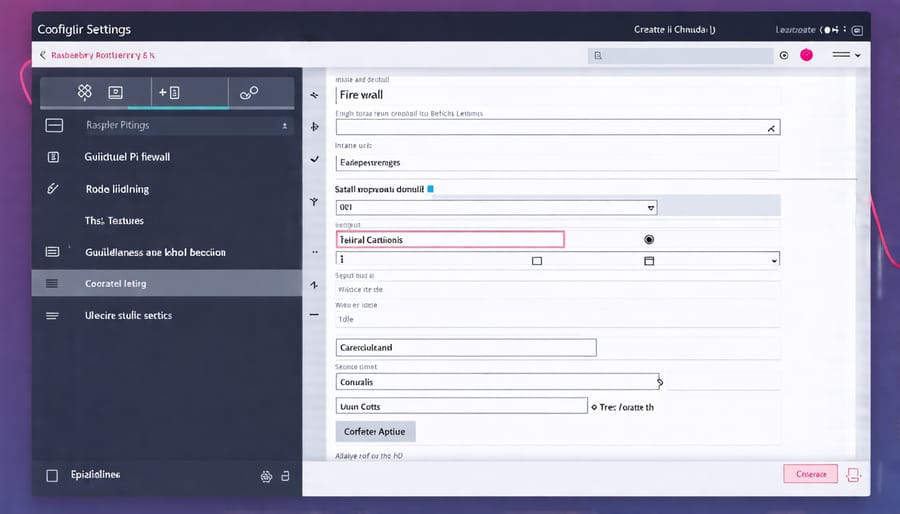
Disable Unnecessary Services
To enhance your Raspberry Pi’s security, it’s crucial to disable unnecessary services that could potentially be exploited by attackers. Common services to consider disabling include Telnet, which allows remote access but transmits data unencrypted, making it vulnerable to interception. Another service to disable is Samba, used for file sharing with Windows systems, as it can be a target for hackers if not properly secured.
To safely disable these services, access the Raspberry Pi configuration tool by running “sudo raspi-config” in the terminal. Navigate to the “Interfacing Options” menu and disable the services you don’t need. Alternatively, you can use the systemctl command to stop and disable services. For example, to disable Samba, run “sudo systemctl stop smbd” followed by “sudo systemctl disable smbd”.
Remember to reboot your Raspberry Pi after making these changes for them to take effect. By disabling unnecessary services, you reduce your attack surface and make your Pi more secure.
Secure SSH Access
Change SSH Port
To reduce the risk of unauthorized access to your Raspberry Pi, change the default SSH port from 22 to a less common number between 1024 and 65535. Open the SSH configuration file with the command `sudo nano /etc/ssh/sshd_config`, locate the line `#Port 22`, remove the “#”, and replace “22” with your desired port number. Save the changes, then restart the SSH service using `sudo systemctl restart ssh`. Remember to update any firewall rules and specify the new port when connecting via SSH, e.g., `ssh user@ip_address -p new_port_number`. This simple step can significantly enhance your Pi’s security by making it harder for attackers to find and target your device.
Use SSH Keys
Using SSH keys instead of passwords is a more secure way to access your Raspberry Pi remotely. To set this up, generate an SSH key pair on your local computer using a tool like PuTTY or ssh-keygen. Copy the public key to your Pi by adding it to the “authorized_keys” file in the “.ssh” directory of the Pi user’s home folder. On the Pi, disable password authentication in the SSH configuration file and restart the SSH service. Now, when setting up remote desktop access or connecting via SSH, you’ll use your private key instead of a password. This method is more resistant to brute-force attacks and eliminates the risk of weak or reused passwords. It may take a few extra steps to set up initially, but the added security is well worth the effort.
Install Fail2ban
Fail2ban is a powerful security tool that protects your Raspberry Pi from brute-force attacks and other malicious login attempts. It monitors system logs for suspicious activity and automatically bans the offending IP addresses for a configurable period.
To install Fail2ban on your Raspberry Pi, open a terminal and run the following command:
sudo apt install fail2ban
Once installed, Fail2ban will automatically start running with its default configuration. However, you can customize its settings by editing the configuration files located in the /etc/fail2ban/ directory.
One important file to configure is jail.local, which allows you to define specific jails for different services like SSH or Apache. To create this file, run:
sudo nano /etc/fail2ban/jail.local
In this file, you can set the ban time, findtime, and maxretry values for each jail. For example, to protect SSH:
[sshd]
enabled = true
port = ssh
filter = sshd
logpath = /var/log/auth.log
maxretry = 3
findtime = 600
bantime = 3600
This configuration bans an IP after 3 failed login attempts within 10 minutes (600 seconds) for 1 hour (3600 seconds).
After making changes, save the file and restart Fail2ban:
sudo systemctl restart fail2ban
With Fail2ban installed and configured, your Raspberry Pi is now better protected against common brute-force attacks, providing an essential layer of security.
Implement Two-Factor Authentication
Two-factor authentication (2FA) adds an extra layer of security to your Raspberry Pi by requiring a second form of verification, such as a code from your smartphone, in addition to your password. This makes it much harder for unauthorized users to gain access, even if they have your password. To enable 2FA on your Pi, start by installing a 2FA app like Google Authenticator on your phone. Then, install the 2FA module for your Pi’s operating system, such as “libpam-google-authenticator” for Raspbian. Run the setup command and follow the prompts to configure 2FA. You’ll scan a QR code with your phone to link it to your Pi. Finally, edit the PAM (Pluggable Authentication Modules) configuration file to require 2FA for SSH and sudo access. Restart the SSH service, and you’re all set! Now, whenever you log in or use sudo, you’ll need to enter both your password and a one-time code from your 2FA app. It’s a small extra step that provides a big boost to your Pi’s security.

Regularly Monitor Logs
Regularly monitoring your Raspberry Pi’s logs is crucial for maintaining its security. Logs provide valuable insights into system activities, potential security breaches, and performance issues. Make it a habit to review your logs periodically, paying close attention to authentication attempts, network connections, and unusual system behavior. Use tools like Logwatch or Fail2ban to automate log analysis and receive alerts when suspicious activities are detected. Configure these tools to send notifications via email or messaging apps, ensuring you’re promptly informed of any security concerns. By proactively monitoring your logs and setting up alerts, you can quickly identify and respond to potential threats, minimizing the risk of unauthorized access or data breaches. Remember, consistent log monitoring is an essential part of a comprehensive Raspberry Pi security strategy, empowering you to take timely actions and keep your device secure.
Physically Secure Your Pi
Physically securing your Raspberry Pi is just as important as software security measures. Keep your Pi in a locked enclosure or mount it securely to prevent theft or tampering. Consider using tamper-evident seals or stickers to detect unauthorized access. Disable unused ports and connectors to minimize potential attack vectors. If your project involves sensitive data, consider encrypting the SD card or using a USB security key for two-factor authentication. By implementing these physical security best practices alongside other Raspberry Pi security projects, you can fortify your device against both digital and physical threats.
Conclusion
In conclusion, securing your Raspberry Pi is crucial to protect your data and prevent unauthorized access. By implementing a strong password policy, enabling SSH key-based authentication, keeping your system updated, configuring a firewall, and using VPN for remote access, you can significantly enhance your Pi’s security posture. Remember, security is a multi-layered approach, and each step contributes to the overall protection of your device. We encourage you to follow these best practices and regularly monitor your Raspberry Pi for any suspicious activities. With these security measures in place, you can enjoy your Raspberry Pi projects with peace of mind, knowing that your device and data are well-protected.


