Transform your Raspberry Pi into a secure, private VPN server in under an hour, taking full control of your internet privacy while saving hundreds on commercial VPN subscriptions. Setting up a personal VPN server on a Raspberry Pi combines cost-effectiveness with powerful security features, enabling encrypted connections from anywhere in the world to your home network.
This step-by-step guide walks through configuring OpenVPN on a Raspberry Pi, from initial hardware setup to advanced security hardening. Whether you’re protecting your data on public Wi-Fi, accessing home media remotely, or bypassing geo-restrictions, a Raspberry Pi VPN server offers enterprise-level security features at a fraction of the cost.
The project requires basic Linux command-line knowledge and approximately $35 for a Raspberry Pi, representing an ideal weekend project for tech enthusiasts looking to enhance their network security. Follow along as we transform a simple microcomputer into a robust VPN solution that rivals commercial offerings in both features and reliability.
Essential Hardware and Software Requirements
Required Hardware Components
For setting up a VPN server, we recommend using the Raspberry Pi 4 Model B with at least 2GB RAM for optimal performance. While older models like the Pi 3B+ can work, the Pi 4’s improved processing power and network capabilities make it ideal for VPN applications.
Essential components you’ll need include:
– Raspberry Pi board
– Power supply (official 5V/3A USB-C recommended)
– MicroSD card (16GB minimum, Class 10 or better)
– Ethernet cable for reliable network connection
– Case with proper ventilation (optional but recommended)
For best results, use a high-quality microSD card from reputable manufacturers like Samsung or SanDisk, as the VPN server will perform frequent read/write operations. While Wi-Fi is possible, a wired ethernet connection provides more stable and secure VPN performance.

Software Prerequisites
Before starting your VPN setup, ensure your Raspberry Pi is running the latest version of Raspberry Pi OS (formerly Raspbian), preferably the 64-bit version for optimal performance. You’ll need to have SSH enabled on your Pi for remote access and administration.
The following software packages are essential for the VPN setup:
– OpenVPN: The primary VPN software we’ll be using
– Easy-RSA: For managing SSL/TLS keys and certificates
– UFW (Uncomplicated Firewall): For secure network management
– Net-tools: For network configuration and monitoring
Make sure your Pi is up-to-date by running ‘sudo apt update’ and ‘sudo apt upgrade’ commands before installation. You’ll also need approximately 100MB of free storage space for the VPN software and related files. A stable internet connection with a minimum speed of 10Mbps is recommended for smooth VPN operation.
All these packages are available through the standard Raspberry Pi OS repositories and can be installed using the apt package manager.
Initial Raspberry Pi Configuration
OS Installation and Updates
Begin by downloading the latest version of Raspberry Pi OS (formerly Raspbian) from the official Raspberry Pi website. The Lite version is recommended for VPN servers as it doesn’t include unnecessary desktop components, making it more efficient and secure.
Using the Raspberry Pi Imager tool, flash the OS onto your microSD card. Insert the card into your Raspberry Pi and connect it to power and ethernet. If you’re setting up headless (without a monitor), enable SSH before first boot by creating an empty file named ‘ssh’ in the boot partition.
Once your Pi is running, log in via SSH or directly through the terminal. First, update the package list and upgrade all installed packages with:
“`bash
sudo apt update
sudo apt upgrade -y
“`
This ensures your system has the latest security patches and software versions. After updates complete, it’s good practice to reboot your Pi:
“`bash
sudo reboot
“`
These updates are crucial for security and performance. Make it a habit to run updates regularly, especially before installing new software. With the OS now up-to-date, you’re ready to proceed with the VPN server installation.
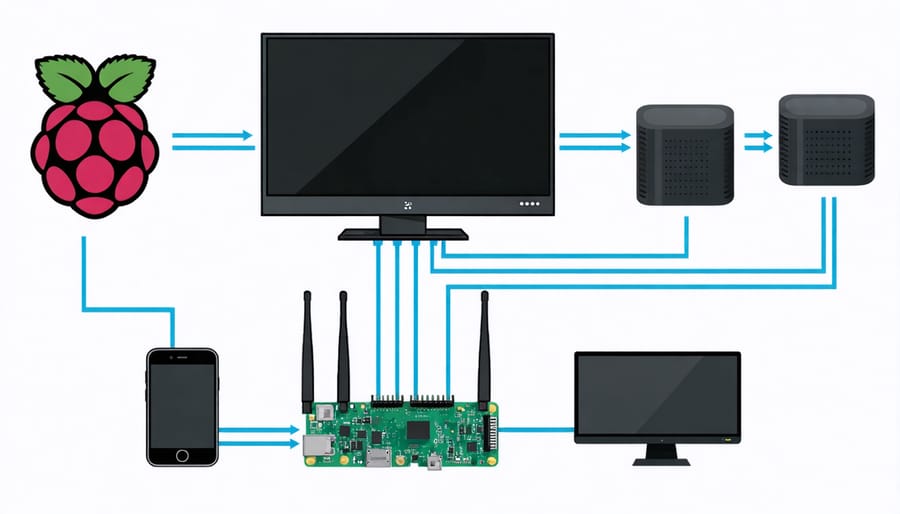
Network Configuration
Before launching your VPN server, you’ll need to configure your network settings properly. Start by setting up a static IP address for your Raspberry Pi to ensure you can consistently access your Pi remotely. This is crucial for maintaining a stable VPN connection.
To set a static IP, edit your /etc/dhcpcd.conf file and add the following lines:
“`
interface eth0
static ip_address=192.168.1.100/24
static routers=192.168.1.1
static domain_name_servers=8.8.8.8
“`
Next, configure port forwarding on your router. You’ll need to forward UDP port 1194 (default OpenVPN port) to your Pi’s static IP address. The exact steps vary by router model, but typically involve accessing your router’s admin panel and locating the port forwarding section.
For those interested in expanding their networking knowledge, try exploring other network configuration projects while you’re at it. Remember to note down your router’s public IP address or set up a dynamic DNS service to maintain access to your VPN server from the internet.
OpenVPN Installation and Setup
Installing OpenVPN
To install OpenVPN on your Raspberry Pi, we’ll use the terminal to execute a series of commands. First, ensure your system is up to date by running:
sudo apt update
sudo apt upgrade -y
Next, download the OpenVPN installation script by entering:
wget https://git.io/vpn -O openvpn-install.sh
Make the script executable with:
chmod +x openvpn-install.sh
Now run the installation script:
sudo ./openvpn-install.sh
During the installation process, you’ll be prompted to make several choices. For most users, the default options work well, but you can customize settings based on your needs. If you’re unsure about network settings, refer to our comprehensive network configuration guide for detailed explanations.
The script will automatically configure your OpenVPN server and create the first client certificate. Once complete, you’ll find the client configuration file in your home directory with a .ovpn extension. This file contains all the necessary settings for connecting to your VPN server.
To add more clients later, simply run the installation script again:
sudo ./openvpn-install.sh
The installation process typically takes about 5-10 minutes, depending on your internet connection speed and Raspberry Pi model.
Certificate Generation
Certificate generation is a crucial step in setting up a secure VPN on your Raspberry Pi. We’ll use Easy-RSA, a robust certificate management tool, to create the necessary security certificates and keys for your VPN server and clients.
Start by installing Easy-RSA on your Raspberry Pi:
“`
sudo apt-get install easy-rsa
“`
Create a new directory for your certificate management:
“`
mkdir ~/easy-rsa
cp -r /usr/share/easy-rsa/* ~/easy-rsa/
cd ~/easy-rsa
“`
Initialize the PKI (Public Key Infrastructure):
“`
./easyrsa init-pki
./easyrsa build-ca
“`
When prompted, enter a strong password for your Certificate Authority (CA) and provide a common name for identification. Next, generate your server certificate and key:
“`
./easyrsa build-server-full server nopass
“`
For each VPN client, you’ll need to generate individual certificates:
“`
./easyrsa build-client-full client1 nopass
“`
Remember to replace “client1” with meaningful names for each device that will connect to your VPN. Store these certificates securely, as they’re essential for establishing encrypted connections between your clients and the VPN server. Keep your CA private key particularly safe, as it’s the foundation of your VPN’s security infrastructure.

Server Configuration
With OpenVPN installed, let’s configure the server settings to create a secure and efficient VPN connection. Navigate to the OpenVPN configuration directory and create a new server configuration file:
“`bash
sudo nano /etc/openvpn/server.conf
“`
Add these essential server settings:
“`
port 1194
proto udp
dev tun
ca ca.crt
cert server.crt
key server.key
dh dh2048.pem
server 10.8.0.0 255.255.255.0
push “redirect-gateway def1”
push “dhcp-option DNS 8.8.8.8”
keepalive 10 120
cipher AES-256-CBC
auth SHA256
user nobody
group nogroup
persist-key
persist-tun
status openvpn-status.log
verb 3
“`
These settings establish your VPN server on port 1194 using UDP protocol, configure encryption parameters, and set up network routing. The “push” directives ensure all client traffic routes through the VPN, while DNS settings use Google’s servers for reliable name resolution.
Enable IPv4 forwarding by editing sysctl.conf:
“`bash
sudo nano /etc/sysctl.conf
“`
Uncomment or add this line:
“`
net.ipv4.ip_forward=1
“`
Apply the changes with:
“`bash
sudo sysctl -p
“`
Finally, restart the OpenVPN service:
“`bash
sudo systemctl restart openvpn
Security Hardening
Firewall Configuration
Configuring your firewall is crucial for maintaining a secure VPN server on your Raspberry Pi. We’ll use the built-in ‘ufw’ (Uncomplicated Firewall) to establish proper security rules. First, install ufw by running:
sudo apt-get install ufw
Start by setting the default policies:
sudo ufw default deny incoming
sudo ufw default allow outgoing
Now, let’s add specific rules for your VPN server. You’ll need to allow SSH access (port 22) and your VPN port (typically 1194 for OpenVPN):
sudo ufw allow 22/tcp
sudo ufw allow 1194/udp
If you’re using WireGuard instead of OpenVPN, replace port 1194 with 51820:
sudo ufw allow 51820/udp
Enable packet forwarding by editing /etc/sysctl.conf and uncommenting:
net.ipv4.ip_forward=1
Finally, enable the firewall:
sudo ufw enable
Remember to verify your rules with:
sudo ufw status verbose
These configurations create a secure environment while allowing necessary VPN traffic. Always ensure you’ve enabled the correct ports for your chosen VPN protocol, and consider implementing additional rules based on your specific needs, such as limiting SSH access to specific IP addresses for enhanced security.
Best Security Practices
Securing your Raspberry Pi VPN server is crucial for maintaining privacy and protecting your network. Start by changing the default SSH port from 22 to a custom port above 1024 to reduce automated attacks. Enable SSH key-based authentication and disable password authentication completely for stronger security.
Implement a strong firewall configuration using UFW (Uncomplicated Firewall) to restrict incoming connections. Only allow traffic through your VPN port and your custom SSH port. Regular system updates are essential – set up automatic updates using ‘unattended-upgrades’ to ensure your system stays protected against known vulnerabilities.
Create a dedicated VPN user account with limited permissions instead of using the default ‘pi’ user. Use strong encryption protocols like WireGuard or OpenVPN with AES-256-GCM encryption. Generate certificates with at least 4096-bit keys for maximum security.
Enable fail2ban to protect against brute-force attacks by automatically blocking IP addresses that show suspicious behavior. Monitor your VPN server logs regularly using tools like ‘logwatch’ to identify potential security issues.
Consider implementing DNS leak protection and forcing all DNS queries through your VPN tunnel. If possible, set up two-factor authentication for VPN connections to add an extra layer of security. Finally, regularly backup your VPN configuration and keep your encryption keys stored securely offline.
Setting up a VPN server on your Raspberry Pi is a rewarding project that enhances your privacy and security while providing remote access to your home network. By following the steps outlined in this guide, you’ve created a cost-effective and customizable VPN solution that puts you in control of your data.
Remember to regularly update your VPN server software and Raspberry Pi operating system to maintain security. Monitor your server’s performance and logs periodically to ensure everything runs smoothly. If you experience connection issues, double-check your port forwarding settings and firewall rules, as these are common troubleshooting areas.
To make the most of your new VPN server, consider creating separate client profiles for different devices or users. This practice helps maintain better security and makes it easier to manage access. You might also want to explore additional features like split tunneling or setting up automated backup systems for your VPN configuration files.
For those who’ve successfully completed this setup, you can further enhance your network security by implementing features like fail2ban or setting up network monitoring tools. These additions will help protect your VPN server from potential threats while ensuring optimal performance.
Congratulations on taking this important step toward better privacy and network security. Your Raspberry Pi VPN server is now ready to provide secure access to your network from anywhere in the world.


